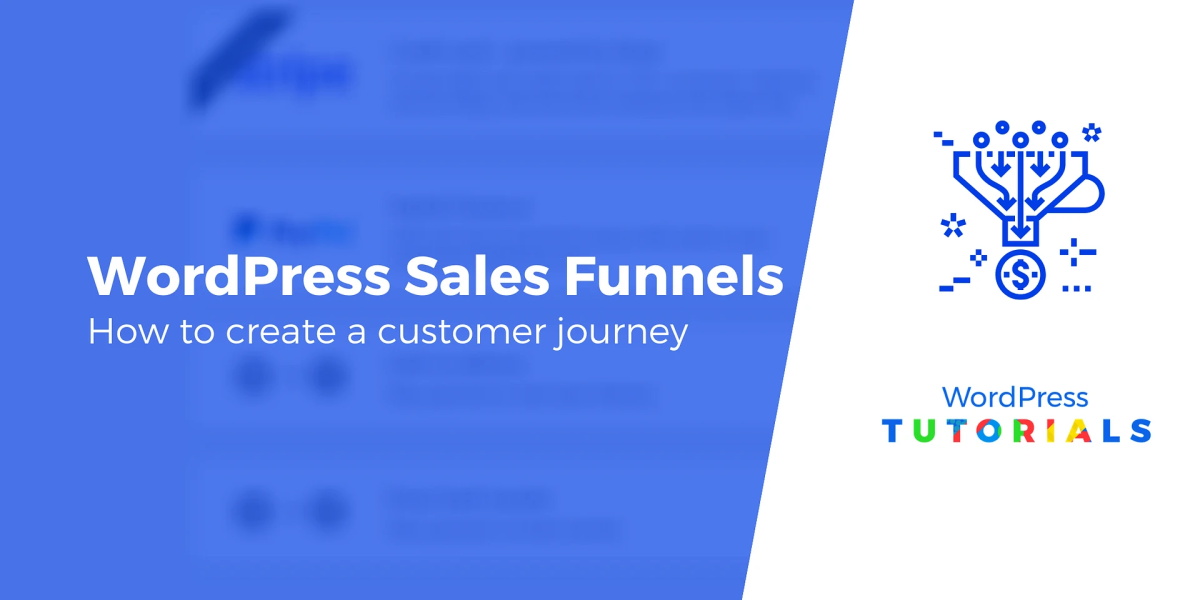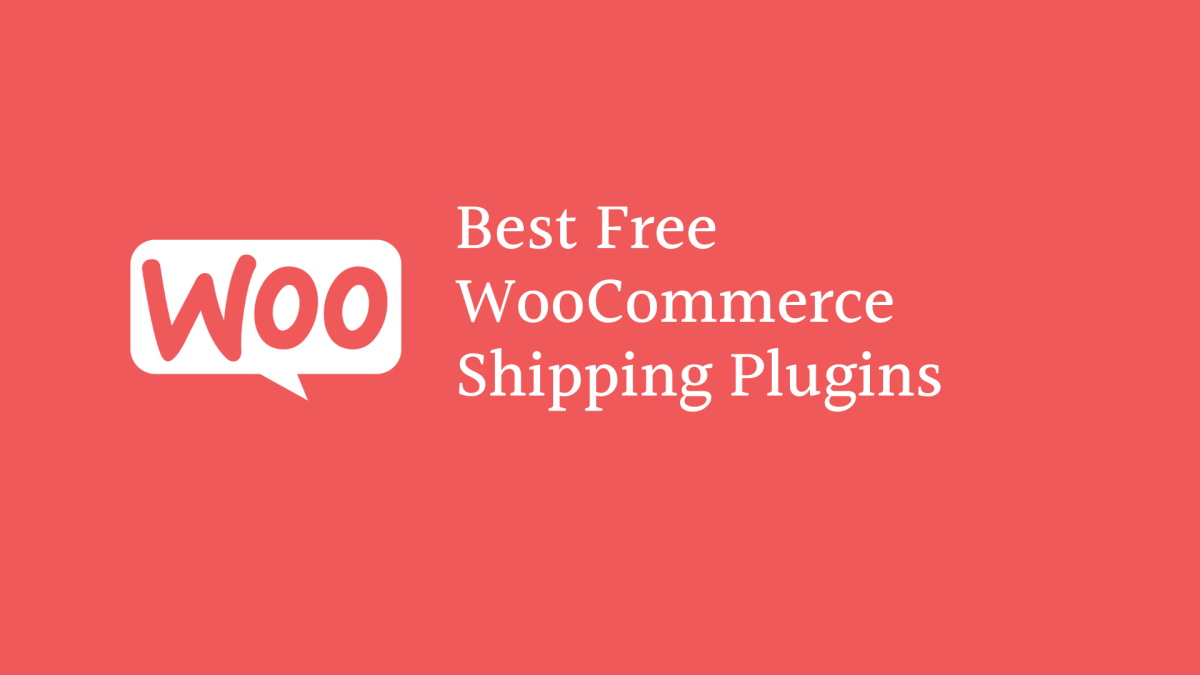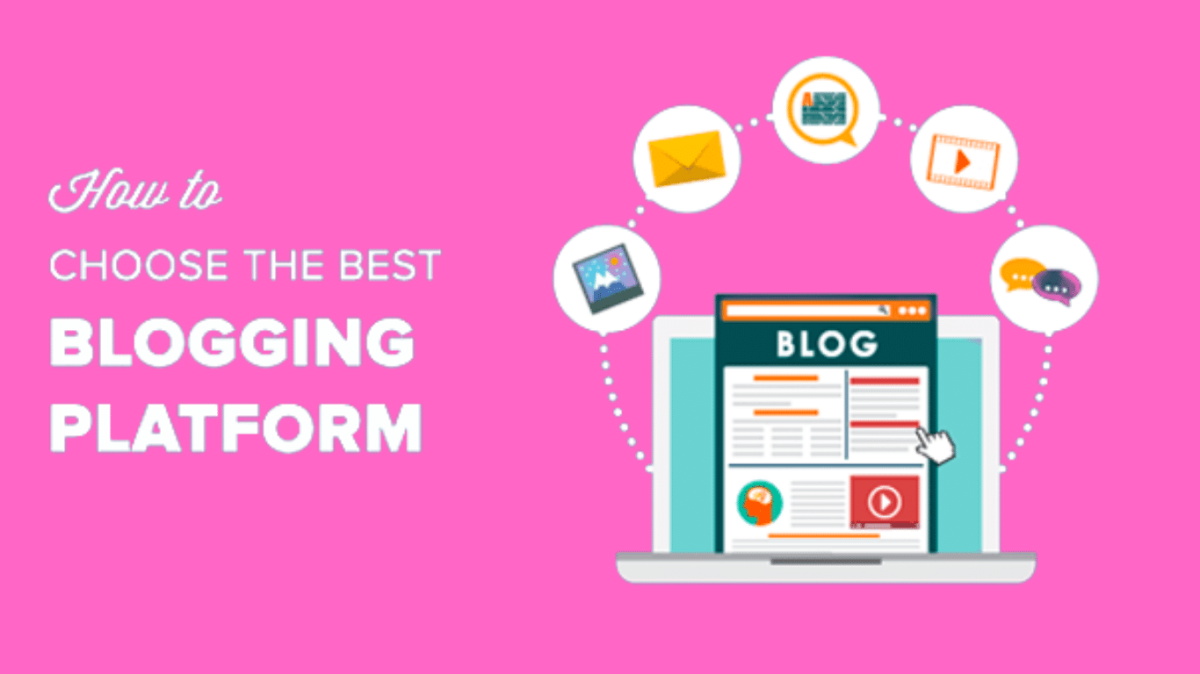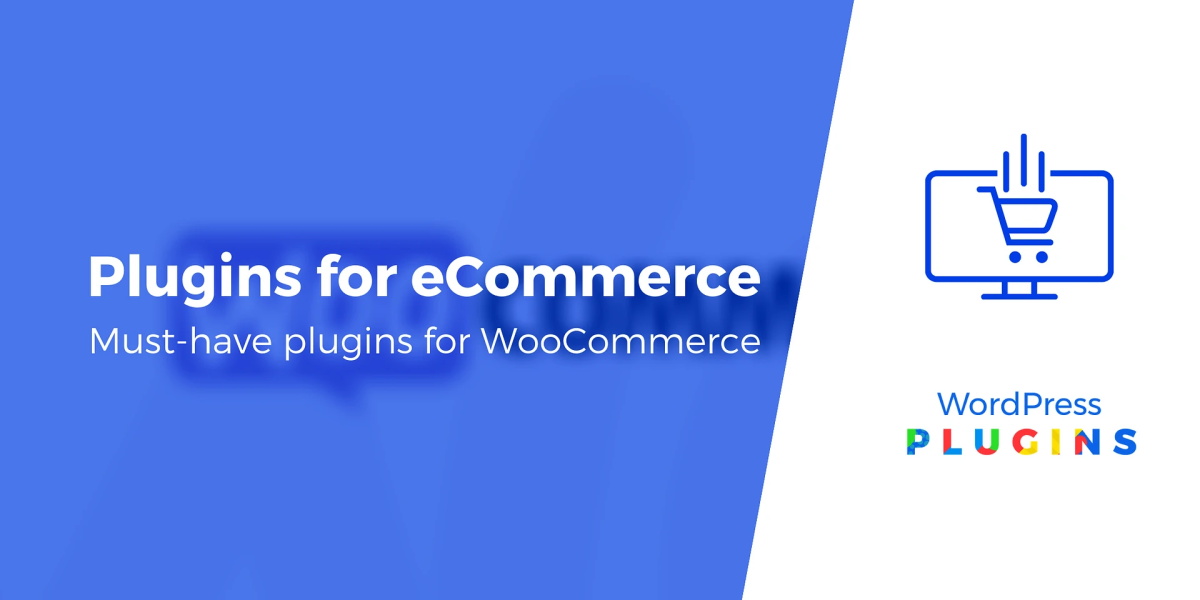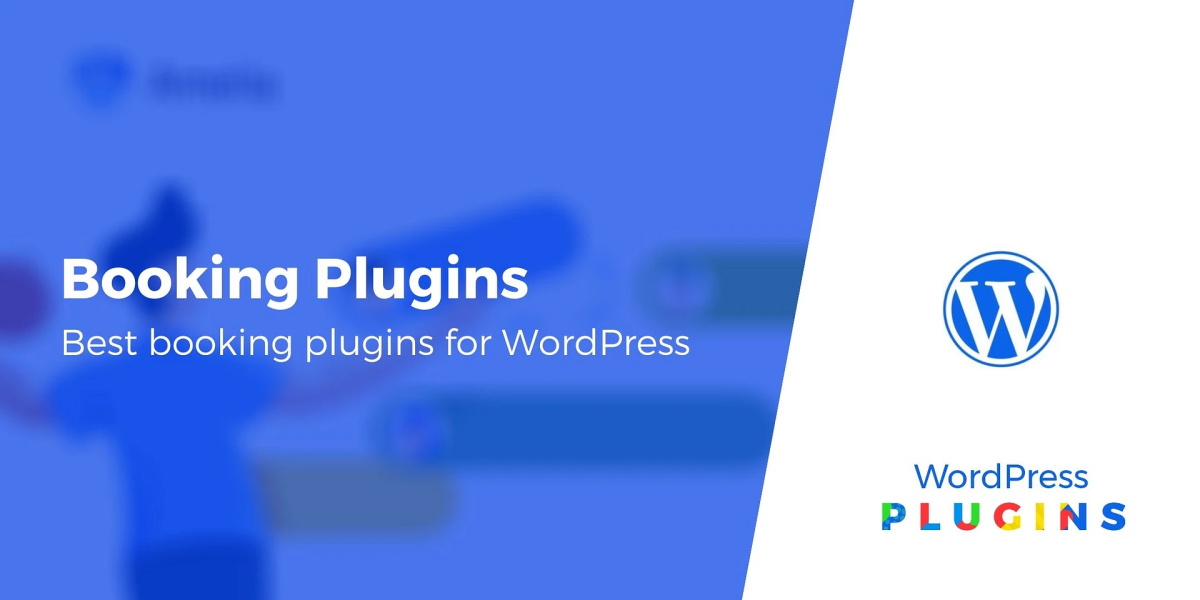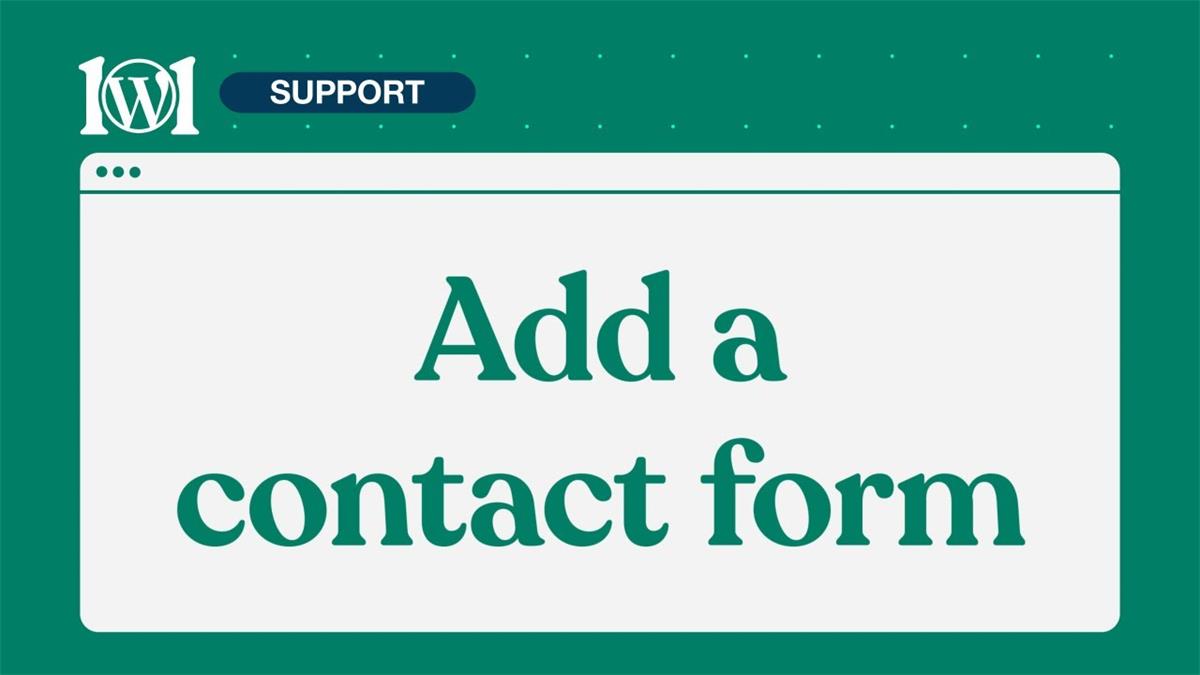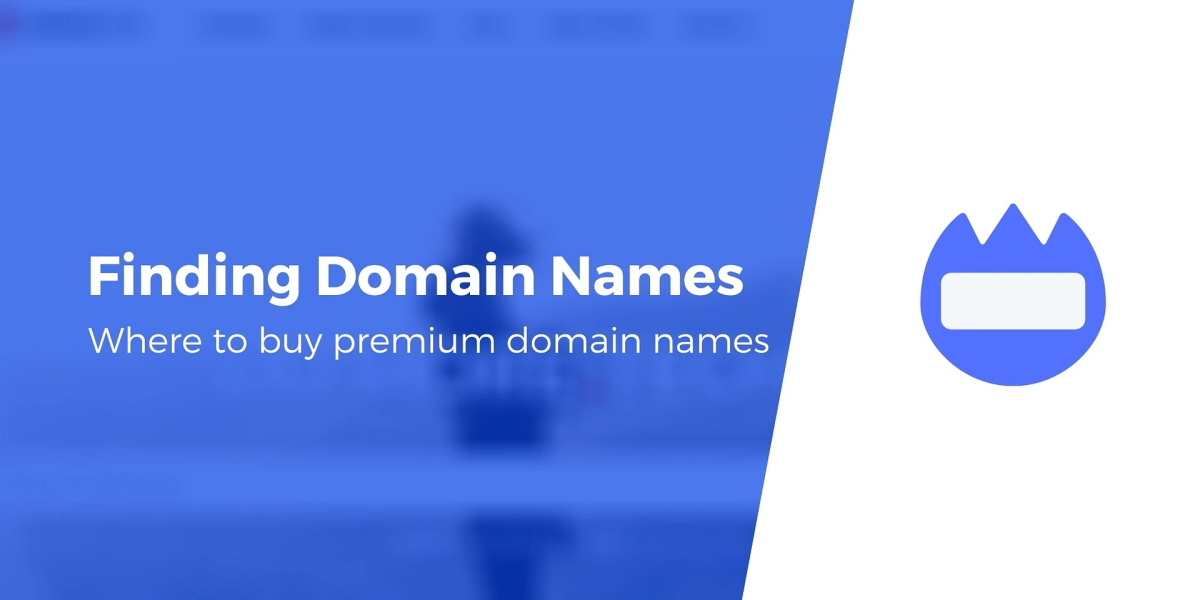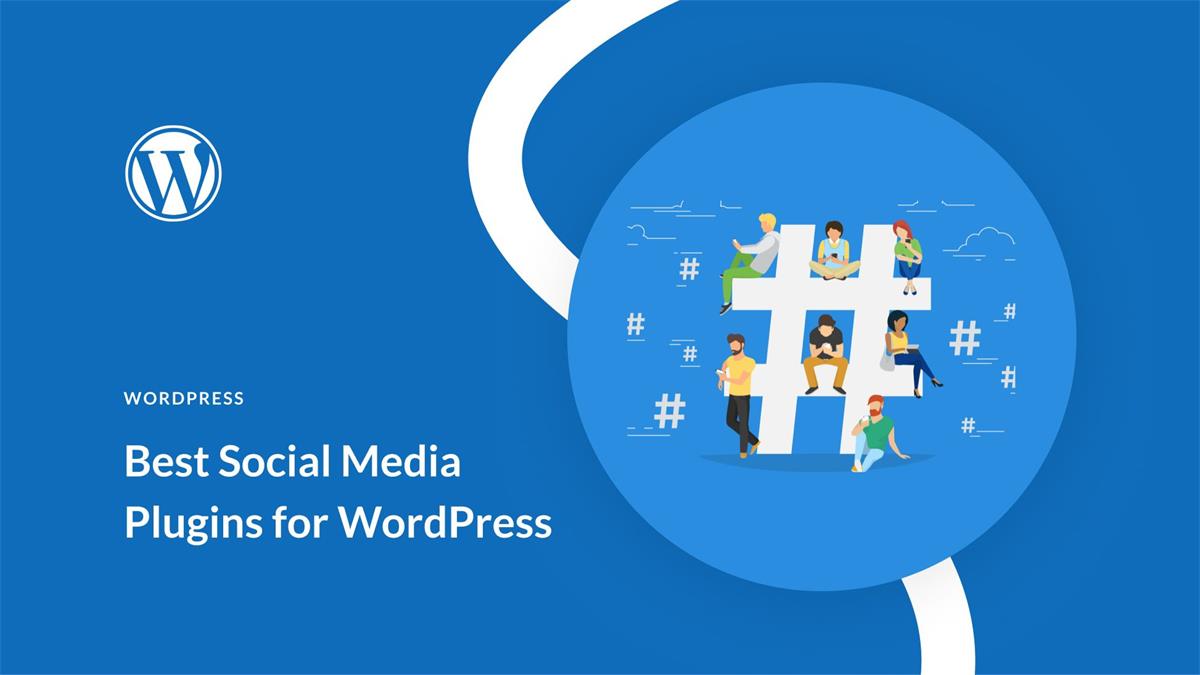Contents
- 1 What is a Sales Funnel?
- 2 4 Tools You Need to Build a Sales Funnel on WordPress
- 3 How to Set Up a Sales Funnel on WordPress
- 3.1 Step 1: Install WooCommerce and CartFlows
- 3.2 Step 2: Design a Compelling Landing Page
- 3.3 Step 3: Create Checkout and Thank You Pages
- 3.4 Step 4: Add an Optional Upsell Page to Start Nurturing Repeat Customers
- 3.5 Step 5: Direct Leads to Your Landing Page to Start Guiding Them Through Your Sales Funnel
- 4 Conclusion
Do you want to create a sales funnel for your website that actually works? A sales funnel is a customer journey that guides them from landing on your site to buying your product or service. It can help you increase conversions, sales, and profits for your business.
But creating a sales funnel can be tricky if you don’t have any experience in sales & marketing. You might think you need to hire an expert to do it for you. But that’s not true anymore. There are tools that make it easy for you to create a sales funnel with automated processes and no coding required.
In this guide, we’ll show you how to set up a sales funnel on your WordPress site step by step. You’ll learn what a sales funnel is, why you need it, and what tools you need to make it happen.
Let’s get started!
What is a Sales Funnel?
A sales funnel is a customer journey that leads them from becoming aware of your brand to becoming a paying customer. It consists of four basic stages (also known as the AIDA framework):
Awareness Stage: This is where the visitor first discovers your brand, product, service, or offer. You want to capture their attention and interest using different channels like blog posts, SEO results, ads, social media posts, and so on. This is the top of the funnel where you want to attract potential customers to your site.
Interest Stage: This is where the visitor becomes a prospect who is interested in what you have to offer. They may have a problem that your product can solve or a need that your service can fulfill. You want to provide them with valuable content and information that helps them understand how your brand can help them.
Desire Stage: This is where the prospect becomes a lead who wants to buy your product or service. They have learned enough about your brand and are convinced that you have the best solution for them. You want to create a sense of urgency and scarcity that motivates them to take action.
Action Stage: This is where the lead becomes a customer who completes the purchase. They have decided to buy your product or service and are ready to check out. You want to make the checkout process as smooth and easy as possible and provide them with a great customer experience.
A sales funnel helps you optimize each stage of the customer journey and increase conversions and sales. But it also has other benefits:
- It breaks down the customer journey into manageable steps that you can track and improve
- It gives the customer a clear path to follow (also called a buyer’s journey)
- It turns visitors into loyal repeat customers
- It automates processes and saves you time
- It integrates tools and platforms for better management
With a sales funnel, you don’t have to guess what works and what doesn’t. You have a strategic plan to grow your business and achieve your goals.
4 Tools You Need to Build a Sales Funnel on WordPress
Your WordPress site may already have some elements of a sales funnel in place without you knowing it. For example, you may be using content marketing where users land on a blog post » click on a product link » view the product page » check out.
That’s a basic sales funnel right there. But is it effective? Is it driving sales? How can you improve it? What else can you add to the funnel without disrupting user experience?
That’s where you need some tools to help you build a better sales funnel on WordPress. Here are four tools we recommend:
WooCommerce: WooCommerce is the most popular eCommerce plugin for WordPress that lets you sell anything online. It’s free, easy to use, and highly customizable. You can use WooCommerce to create product pages, add payment options, manage orders, and more.
CartFlows: CartFlows is the best sales funnel plugin for WordPress that lets you create high-converting funnels with WooCommerce. It’s powerful, flexible, and user-friendly. You can use CartFlows to create landing pages, checkout pages, thank you pages, upsell pages, and more.
OptinMonster: OptinMonster is the best lead generation plugin for WordPress that lets you capture more leads and grow your email list. It’s smart, fast, and effective. You can use OptinMonster to create popups, slide-ins, floating bars, fullscreen overlays, and more.
MonsterInsights: MonsterInsights is the best Google Analytics plugin for WordPress that lets you track and optimize your site performance. It’s easy, accurate, and insightful. You can use MonsterInsights to see how your visitors find and use your site, how your sales funnel is performing, what products are selling the most, and more.
With these tools, you can create a sales funnel on WordPress that works like a charm. Now let’s see how to set it up step by step.
How to Set Up a Sales Funnel on WordPress
Follow these steps to create a sales funnel on WordPress that drives results.
Step 1: Install WooCommerce and CartFlows
The first thing you need to do is to install and activate the WooCommerce and CartFlows plugins. For more details, you can check out our guides on how to install a WordPress plugin and how to install WooCommerce.
Once you activate the plugins, you will see the WooCommerce and CartFlows menus in your WordPress admin area. You can follow the WooCommerce setup wizard to configure your store settings, such as currency, location, payment methods, shipping options, and more.
You can also import some demo products to your store if you don’t have any products yet. To do that, go to WooCommerce » Products and click on the Import button at the top. Then select the sample-products.csv file from the WooCommerce plugin folder and click on Run the Importer.
You will see some sample products added to your store. You can edit or delete them later as you wish.
Step 2: Design a Compelling Landing Page
The next thing you need to do is to design a landing page for your sales funnel. A landing page is a standalone page that has a single goal: to get visitors to take action. It’s different from a regular page on your site because it has no distractions like header, footer, sidebar, or navigation menu.
A landing page is the first stage of your sales funnel where you want to capture the attention and interest of your visitors. You want to make a strong impression and convince them that your product or service is worth checking out.
To create a landing page with CartFlows, go to CartFlows » Flows and click on the Add New button at the top. You will see some pre-made templates that you can use for your landing page. You can filter them by category or search for a specific keyword.
For this guide, we will use the Book Sales Page template. Hover over it and click on the Import Flow button. It will import the template and create a new flow for you.
You can edit the flow name and description as you like. Then click on the Edit button under the Landing page section. It will open the WordPress editor where you can customize your landing page using blocks.
You can change the text, images, colors, fonts, buttons, and other elements of your landing page as you like. You can also add or remove blocks as needed.
The most important element of your landing page is the call-to-action (CTA) button. This is what you want your visitors to click on to move to the next stage of your sales funnel. Make sure your CTA button is clear, visible, and compelling.
For example, if you’re selling a book, you can use a CTA button like “Buy Now”, “Get Your Copy”, or “Order Today”. You can also add some urgency or scarcity to your CTA button like “Limited Time Offer”, “Only 10 Copies Left”, or “50% Off Today Only”.
To edit your CTA button, click on it and change its text, color, size, alignment and style as you like. You can also add a link to your CTA button that will take your visitors to the next page of your sales funnel.
Once you’re happy with your landing page design, click on the Update button at the top to save your changes.
Step 3: Create Checkout and Thank You Pages
The next thing you need to do is to create checkout and thank you pages for your sales funnel. These are the pages that will complete the purchase process and confirm the order.
To create these pages with CartFlows, go back to your flow and click on the Edit button under the Checkout page section. It will open the WordPress editor where you can customize your checkout page using blocks.
You can change the text, images, colors, fonts, buttons, and other elements of your checkout page as you like. You can also add or remove blocks as needed.
The most important element of your checkout page is the checkout form. This is where your customers will enter their billing and shipping details, choose their payment method, and place their order.
To edit your checkout form, click on it and change its settings as you like. You can enable or disable fields, add custom fields, change labels, add coupons, and more.
You can also enable or disable the WooCommerce features like account creation, order notes, terms and conditions, and privacy policy. You can also choose whether to display the product image, title, price, quantity, and subtotal on the checkout form.
Once you’re happy with your checkout page design, click on the Update button at the top to save your changes.
Next, go back to your flow and click on the Edit button under the Thank You page section. It will open the WordPress editor where you can customize your thank you page using blocks.
You can change the text, images, colors, fonts, buttons, and other elements of your thank you page as you like. You can also add or remove blocks as needed.
The most important element of your thank you page is the order confirmation. This is where you want to thank your customers for their purchase and provide them with their order details and next steps.
To edit your order confirmation, click on it and change its settings as you like. You can enable or disable fields like order number, date, email, total, payment method, billing address, shipping address, and more.
You can also add some additional information like customer service contact details, delivery time estimate, tracking number, refund policy, and more.
Once you’re happy with your thank you page design, click on the Update button at the top to save your changes.
Step 4: Add an Optional Upsell Page to Start Nurturing Repeat Customers
The last thing you need to do is to add an optional upsell page to your sales funnel. An upsell page is a page that offers your customers an additional product or service that complements their original purchase.
For example, if you’re selling a book you can offer them an ebook, an audiobook, a video course, or a coaching session that relates to the book topic.
An upsell page can help you increase your revenue, customer satisfaction, and loyalty. It can also help you start nurturing repeat customers who will buy from you again in the future.
To create an upsell page with CartFlows, go back to your flow and click on the Add New Step button at the top. You will see some pre-made templates that you can use for your upsell page. You can filter them by category or search for a specific keyword.
For this guide, we will use the Book Upsell Page template. Hover over it and click on the Import button. It will import the template and add a new step to your flow.
You can edit the step name and description as you like. Then click on the Edit button under the Upsell page section. It will open the WordPress editor where you can customize your upsell page using blocks.
You can change the text, images, colors, fonts, buttons, and other elements of your upsell page as you like. You can also add or remove blocks as needed.
The most important element of your upsell page is the offer. This is where you want to present your additional product or service to your customers and persuade them to buy it.
To edit your offer, click on it and change its settings as you like. You can choose the product or service you want to offer, set the price and quantity, add a discount, and more.
You can also enable or disable the WooCommerce features like product image, title, price, quantity, subtotal, and more.
The other important element of your upsell page is the accept and decline buttons. These are what you want your customers to click on to either accept or decline your offer.
To edit your accept and decline buttons, click on them and change their text, color, size, alignment, and style as you like. You can also add a link to your accept and decline buttons that will take your customers to the next page of your sales funnel.
Once you’re happy with your upsell page design, click on the Update button at the top to save your changes.
Step 5: Direct Leads to Your Landing Page to Start Guiding Them Through Your Sales Funnel
The final thing you need to do is to direct leads to your landing page to start guiding them through your sales funnel. You want to drive traffic to your landing page from different sources like blog posts, SEO results, ads, social media posts, and so on.
To do that, you need to copy the URL of your landing page and paste it wherever you want to promote it. You can find the URL of your landing page by going back to your flow and clicking on the View button under the Landing page section.
You can also use OptinMonster to create popups and other optin forms to capture more leads and direct them to your landing page. You can also use MonsterInsights to track and optimize your landing page performance and see how your sales funnel is performing.
That’s it! You’ve successfully set up a sales funnel on WordPress that can help you increase conversions, sales, and profits for your business.
Conclusion
Creating a sales funnel on WordPress doesn’t have to be hard or expensive. With the right tools and strategy, you can create a sales funnel that works like a charm.
In this guide, we’ve shown you how to set up a sales funnel on WordPress using WooCommerce, CartFlows, OptinMonster, and MonsterInsights. We’ve also explained what a sales funnel is, why you need it, and what stages it consists of.
We hope this guide helped you learn how to create a sales funnel on WordPress. If you liked this article, you might also like these guides:
- How to Create Automated Recent Sales Notification Popups (An Easy Guide)
- How to Set Up WordPress Conversion Tracking (Step by Step)
- 15 Conversion Rate Optimization Tools to Skyrocket Growth
These guides will help you optimize your sales, conversions, and digital marketing campaigns.
Do you have any questions or feedback about creating a sales funnel on WordPress? Let us know in the comments below!