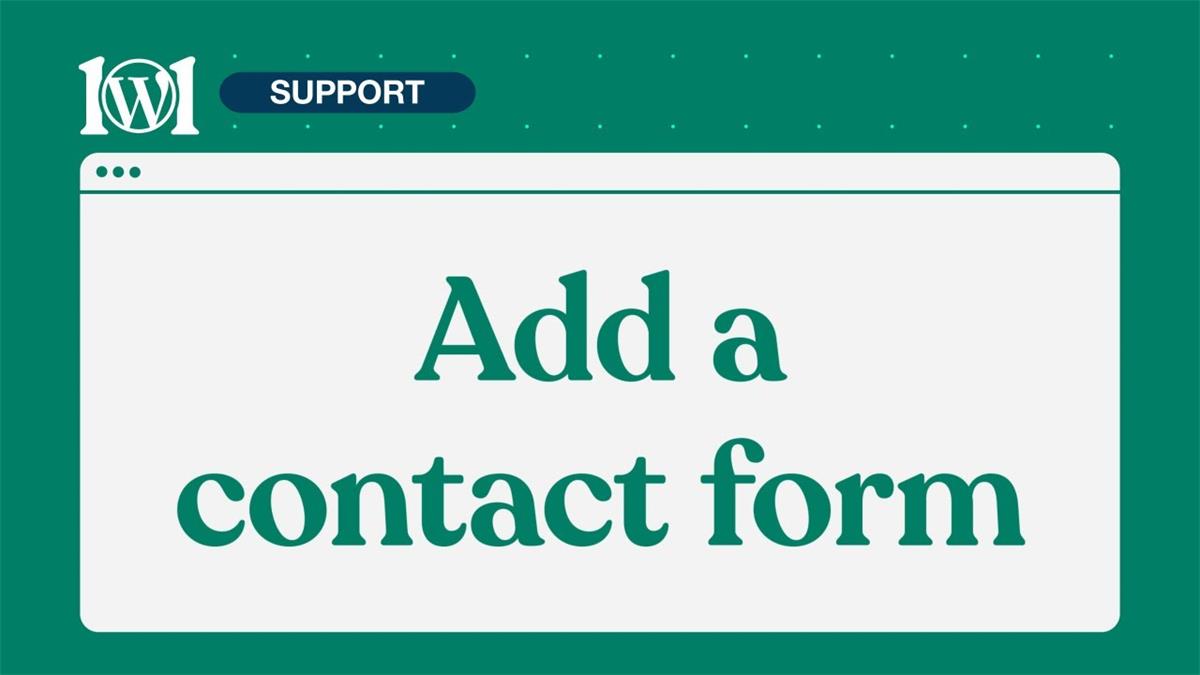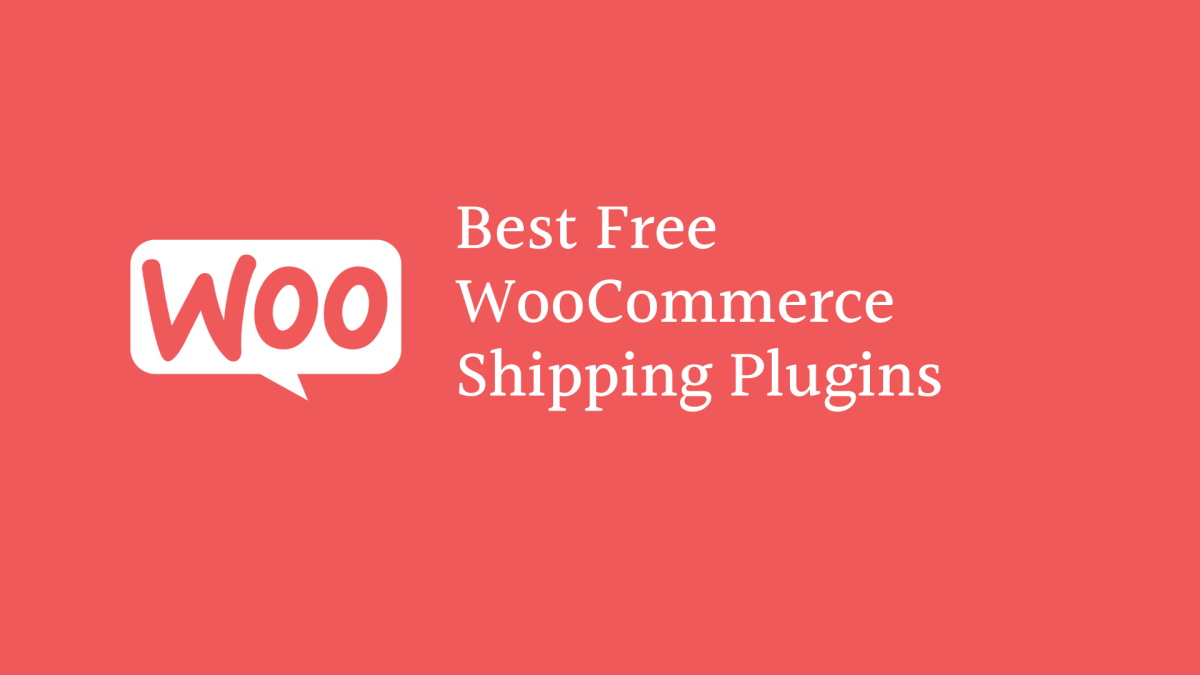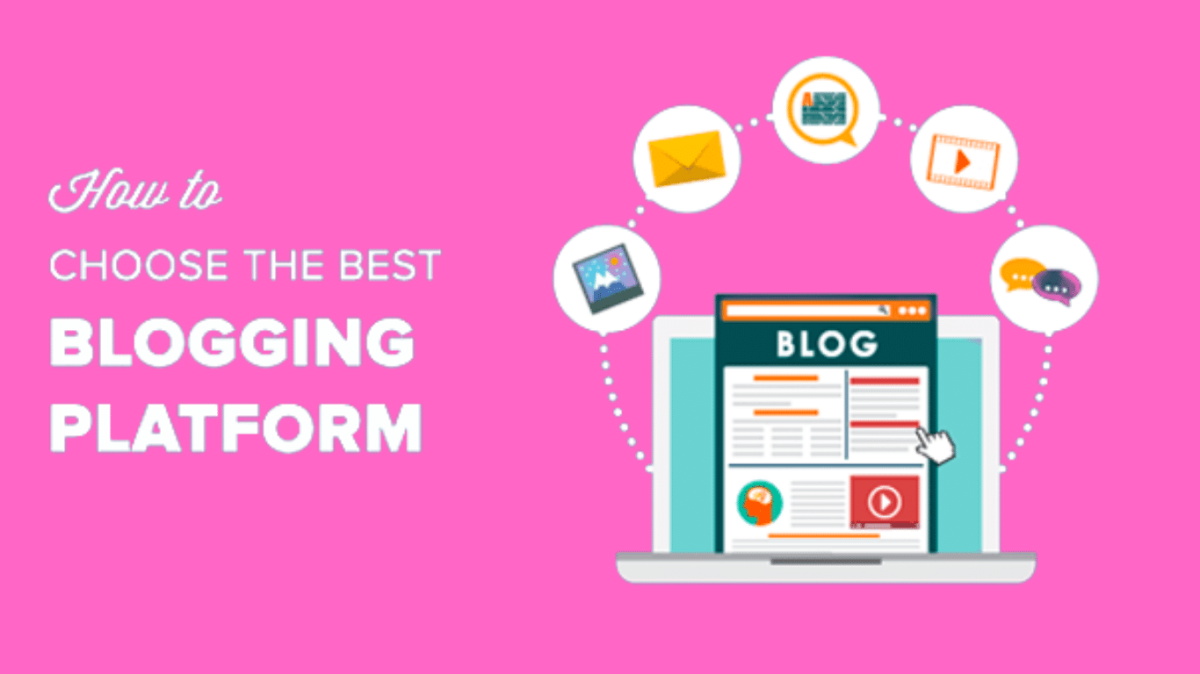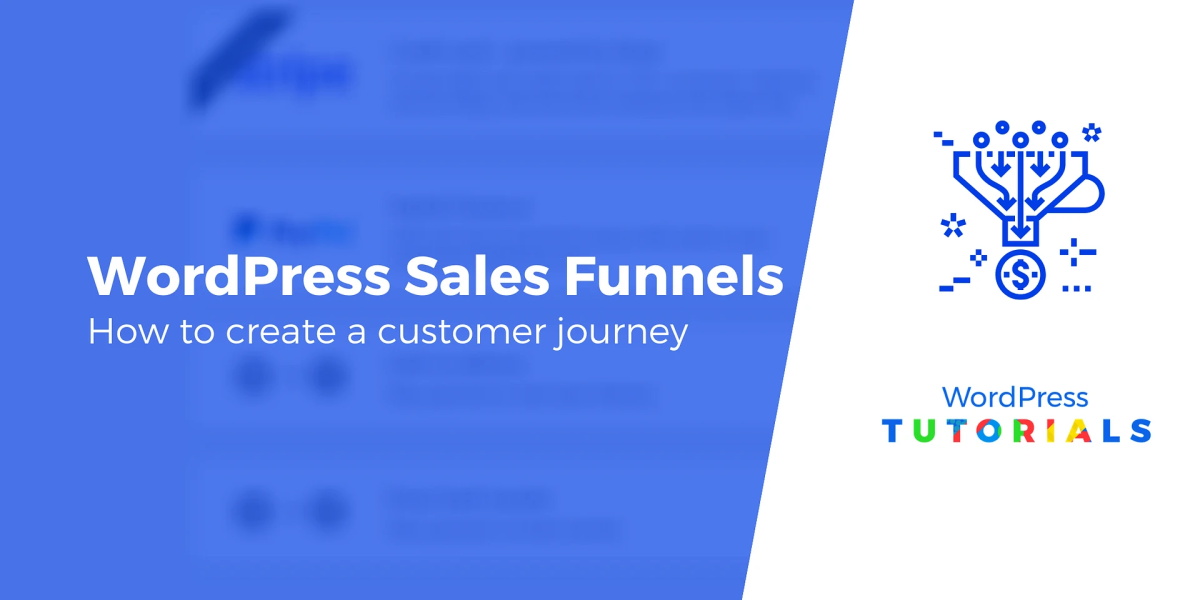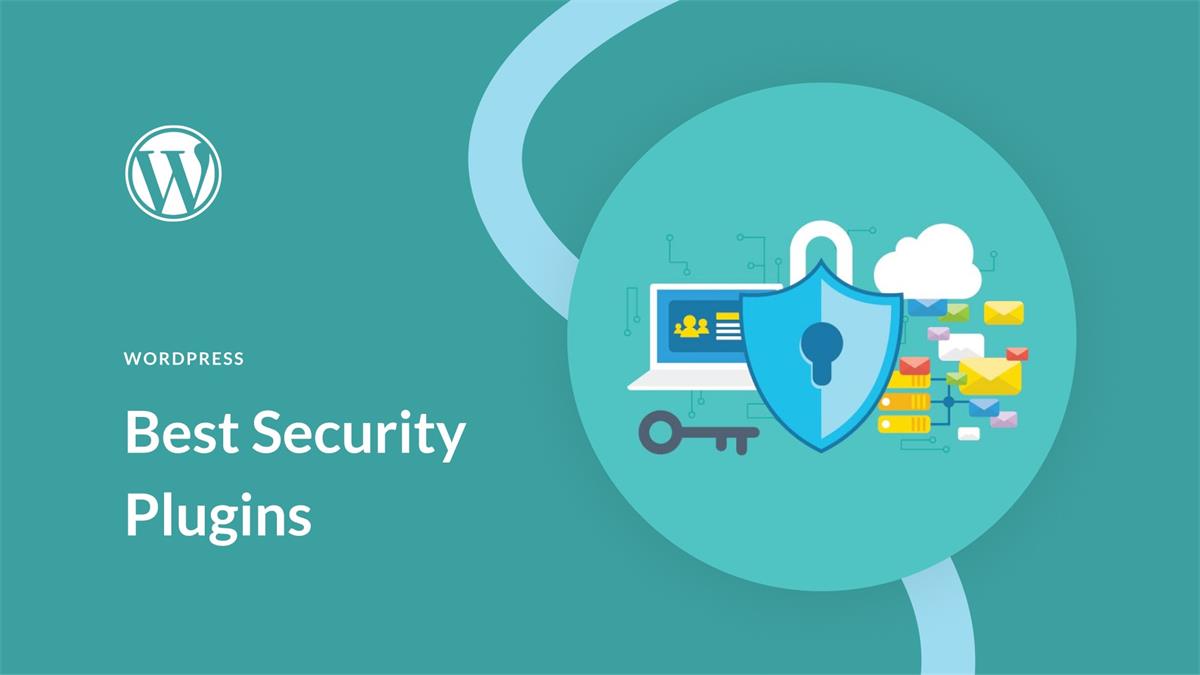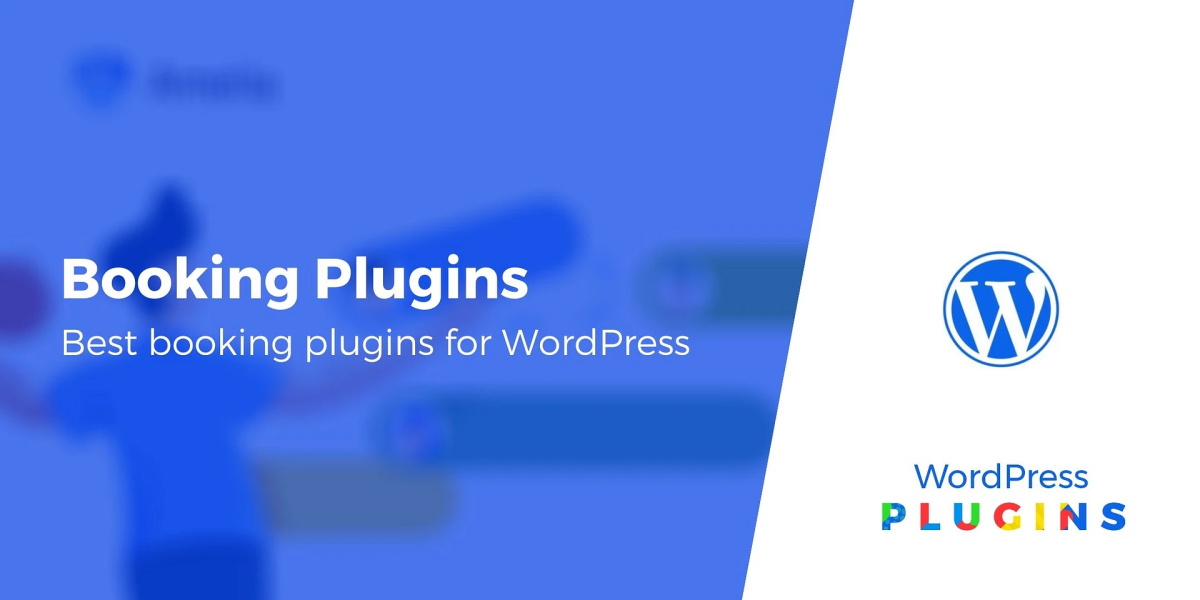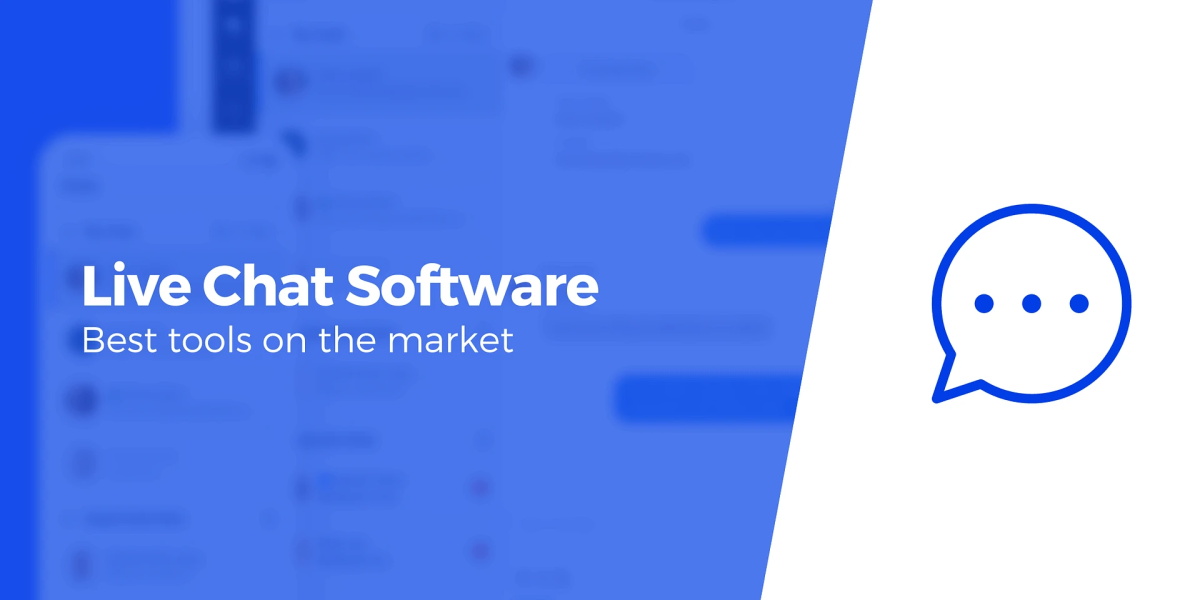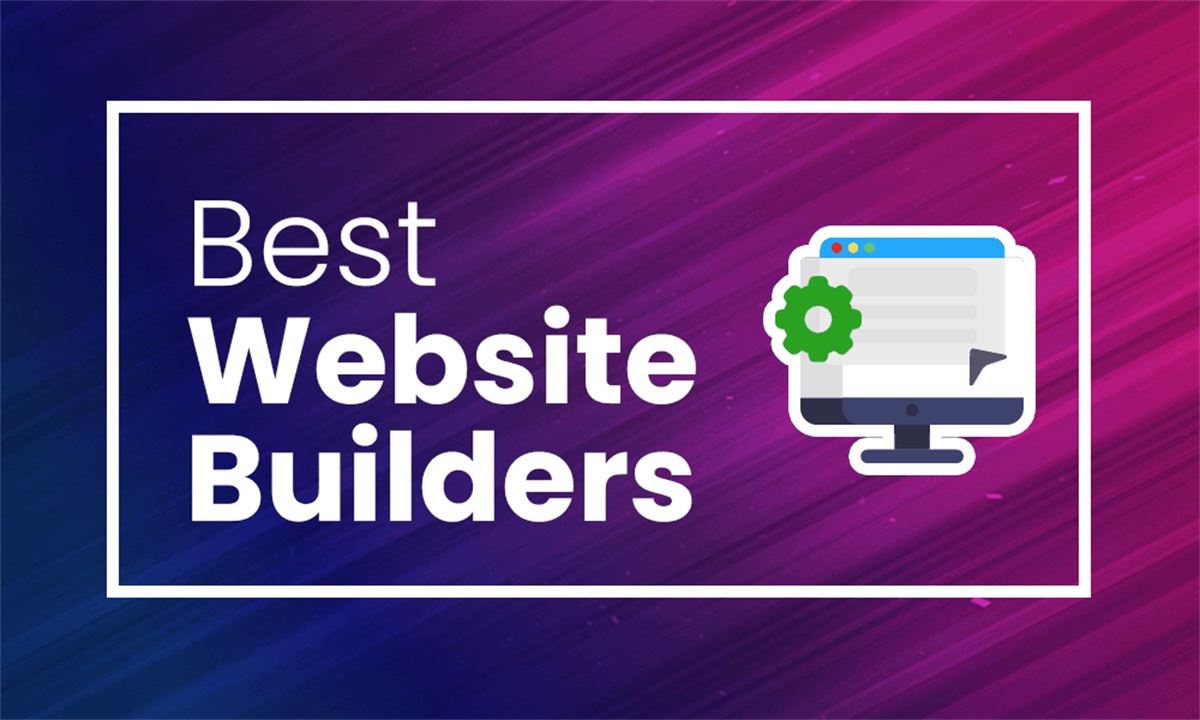Contents
A contact form is a great way to let your visitors get in touch with you without revealing your email address. It also helps you avoid spam and keep your inbox organized. In this article, we will show you how to easily add a contact form to your WordPress website using a plugin.
Step 1: Install and Activate WPForms Plugin
WPForms is one of the best WordPress contact form plugins on the market. It allows you to create beautiful and responsive forms with a simple drag and drop interface. You can also use it to create other types of forms, such as surveys, polls, quizzes, and more.
To install WPForms, go to your WordPress dashboard and navigate to Plugins > Add New. In the search box, type WPForms and click on the Install Now button. Once the plugin is installed, click on the Activate button to activate it.
Step 2: Create Your Contact Form
After activating WPForms, you will see a new menu item called WPForms in your WordPress dashboard. Click on it and then click on the Add New button to create your first contact form.
You will see a screen where you can choose from different templates or start from scratch. For this tutorial, we will use the Simple Contact Form template. Click on it and WPForms will create a basic contact form for you.
You can customize the form fields by clicking on them and changing their settings on the left panel. You can also add new fields by dragging them from the left panel to the right panel. You can rearrange the fields by dragging and dropping them as well.
Once you are happy with your form, you can give it a name and click on the Save button at the top right corner.
Step 3: Embed Your Contact Form in Your Website
Now that you have created your contact form, you need to embed it in your website so that your visitors can see it and use it. There are two ways to do this: using a shortcode or using a widget.
Using a Shortcode
A shortcode is a piece of code that you can insert anywhere in your WordPress content to display something. WPForms generates a shortcode for each form that you create. You can find it by clicking on the Embed button at the top right corner of the form builder.
You will see a popup window with the shortcode for your form. Copy it and paste it wherever you want to display your form. For example, you can paste it in a page or a post editor.
Using a Widget
A widget is a small block of content that you can add to your WordPress sidebar or footer. WPForms comes with a widget that you can use to display your forms in any widget-ready area of your website.
To use the widget, go to Appearance > Widgets in your WordPress dashboard. You will see a list of available widgets on the left and a list of widget areas on the right. Find the WPForms widget and drag it to the widget area where you want to display your form.
You will see some options for the widget, such as choosing which form to display and giving it a title. Once you are done, click on the Save button.
That’s it! You have successfully added a contact form to your WordPress website using WPForms. Now you can receive messages from your visitors and grow your audience.