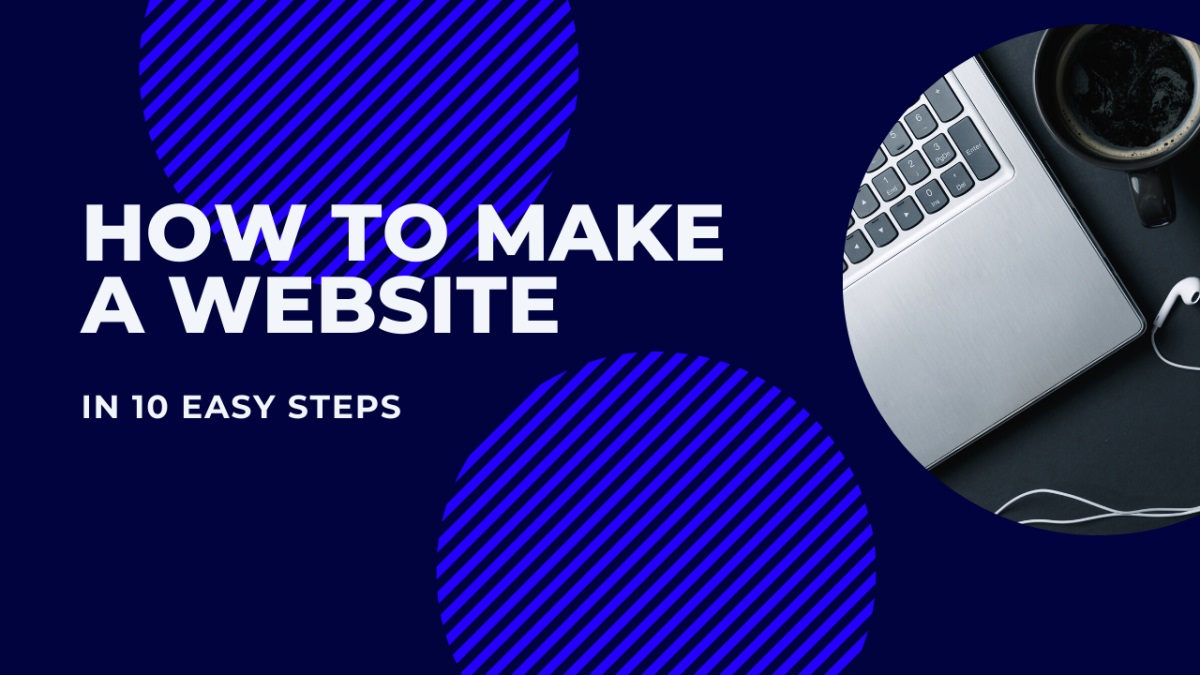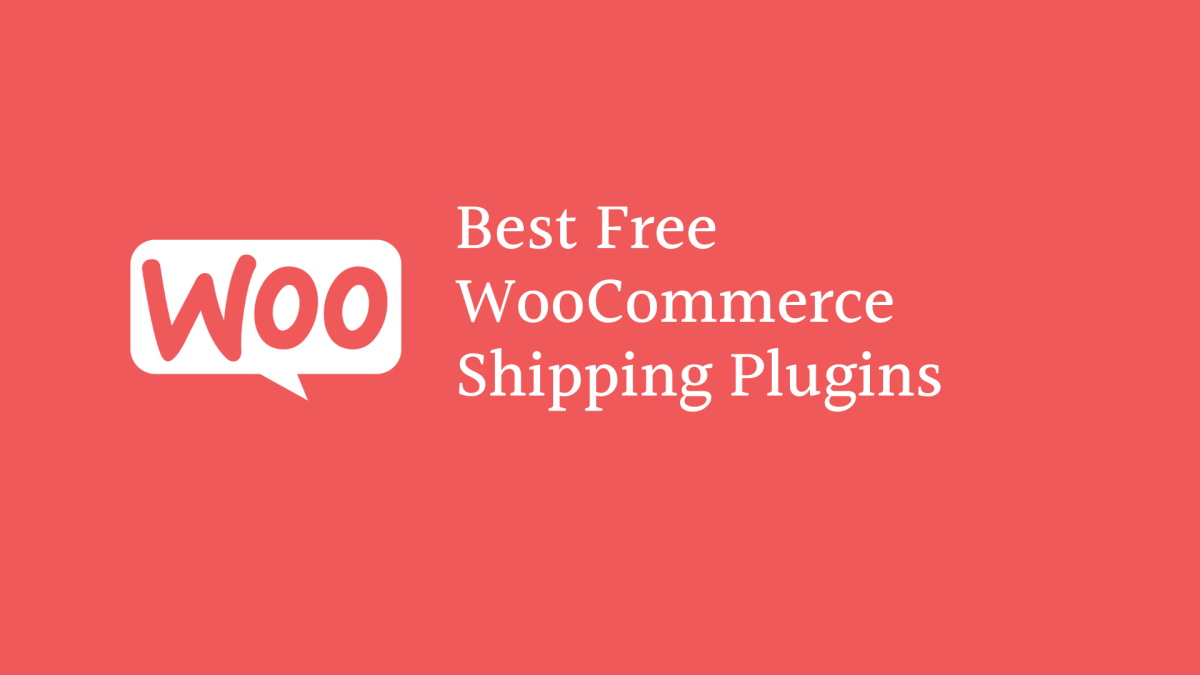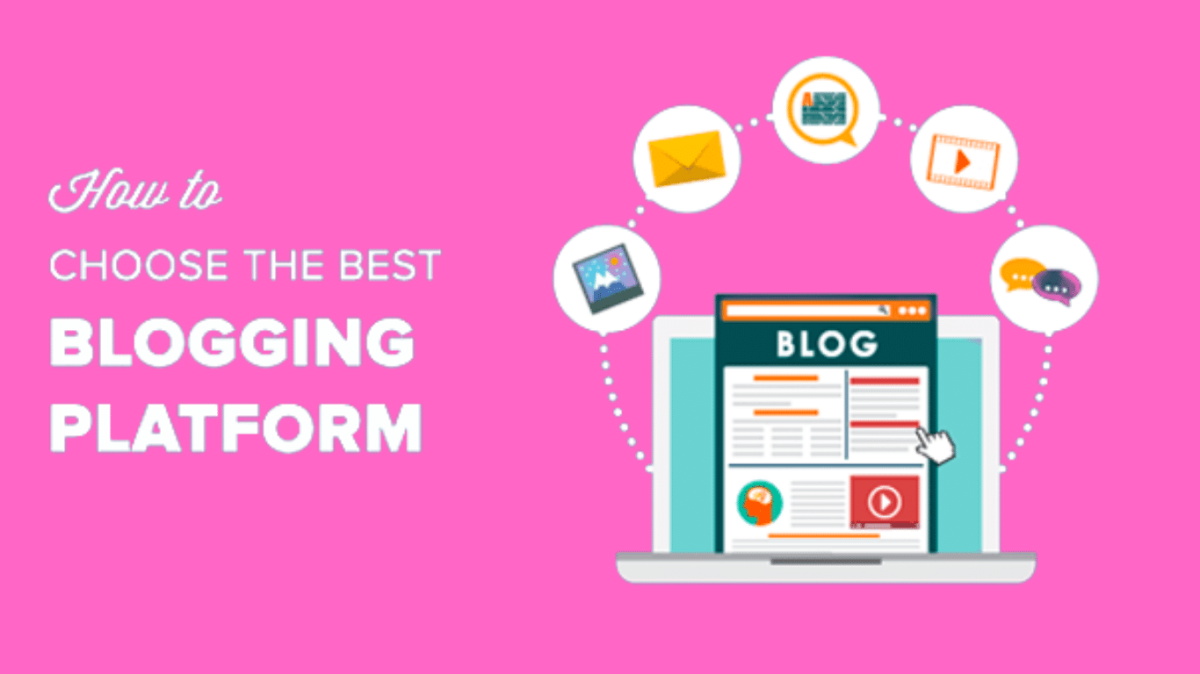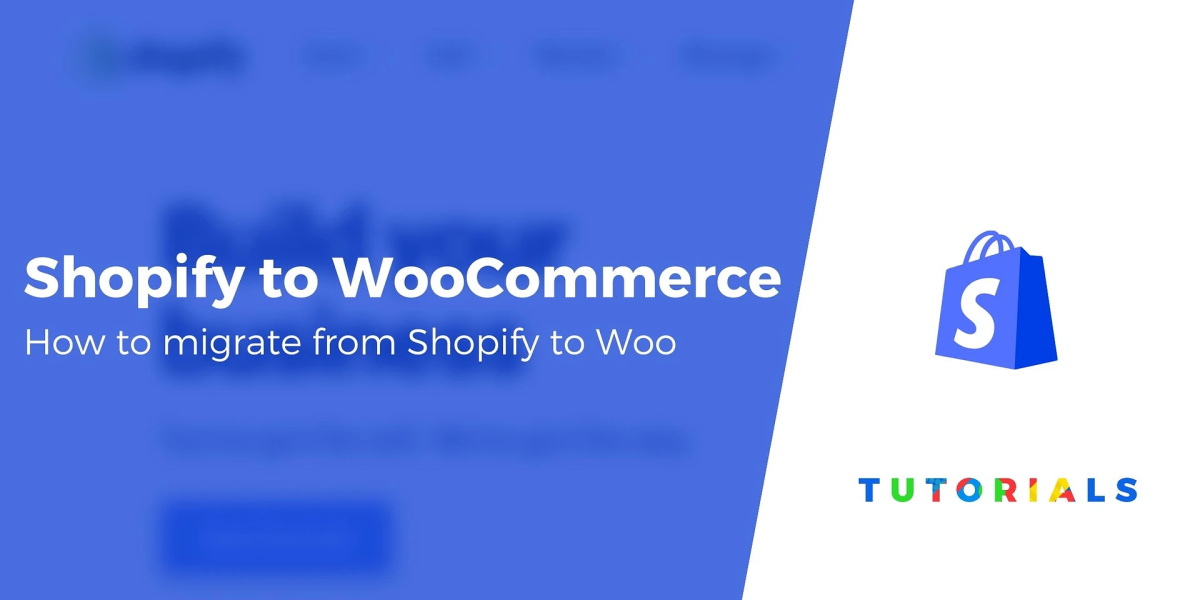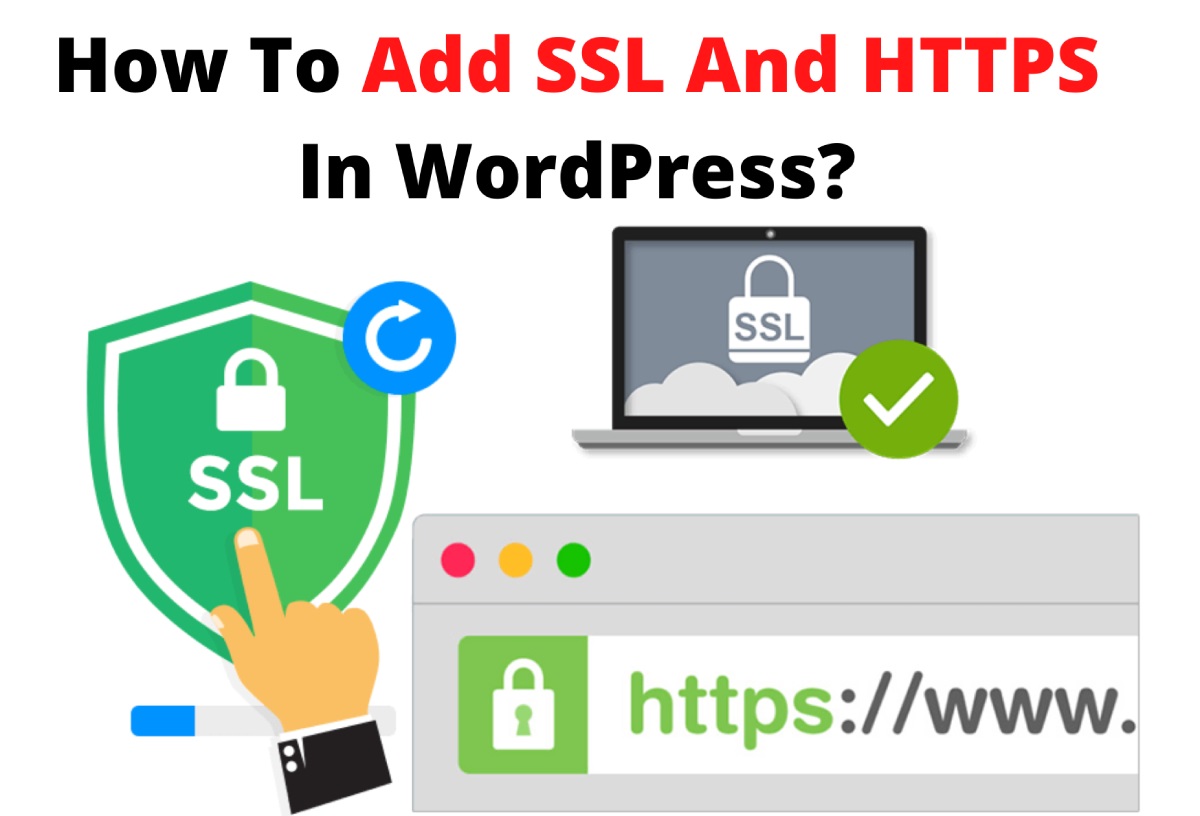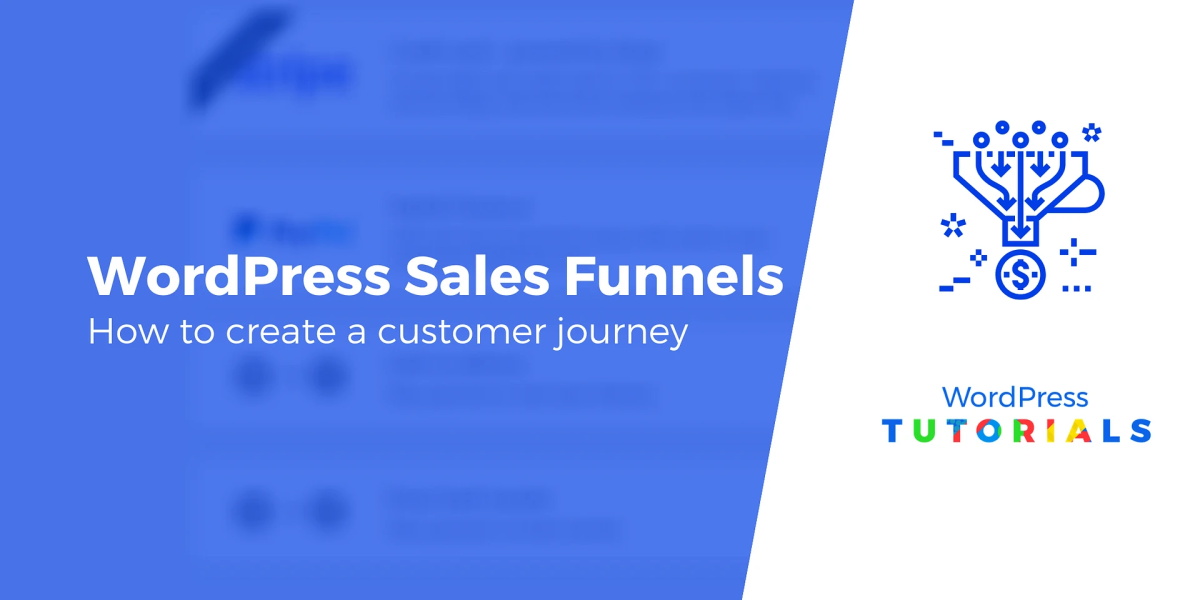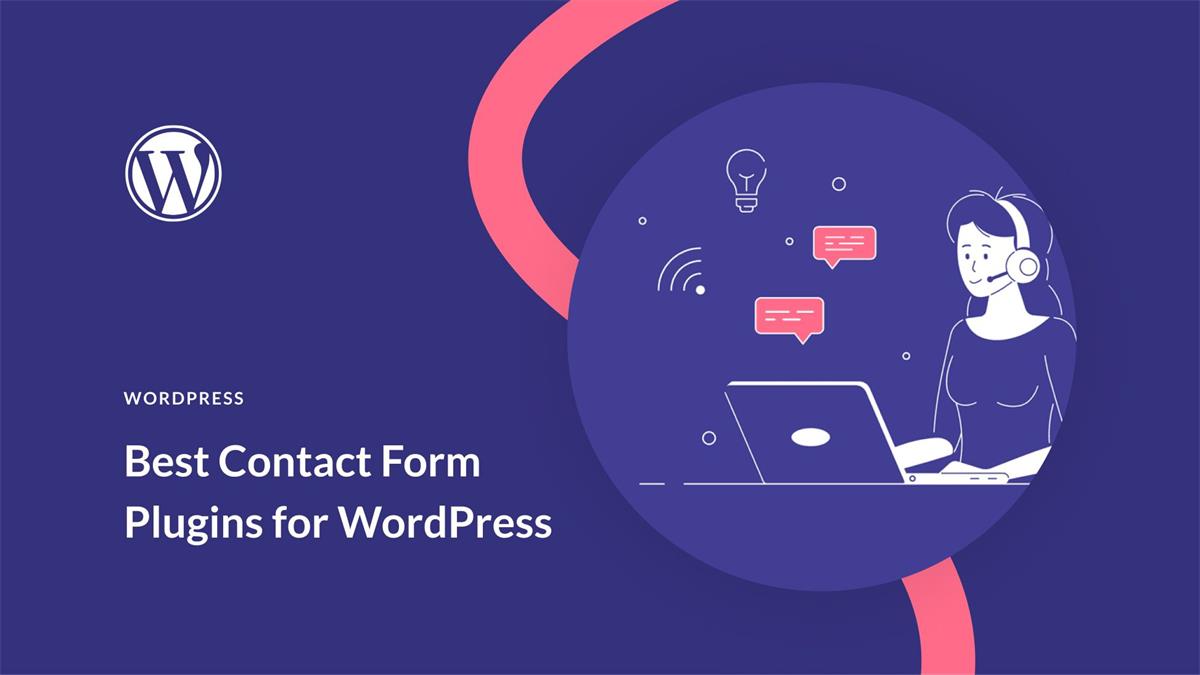Contents
- 1 Step 1: Choose a Platform for Your Website
- 2 Step 2: Pick a Domain Name and a Web Hosting Service
- 3 Step 3: Install and Set Up WordPress
- 4 Step 4: Customize Your Website Design and Functionality with Themes and Plugins
- 5 Step 5: Add Content and Pages to Your Website
- 6 Step 6: Promote Your Website and Attract Visitors
Do you want to create your own website but don’t know where to start? Don’t worry, you’re not alone. Many people want to have an online presence, whether it’s for personal or professional reasons. But building a website can seem daunting and complicated if you’ve never done it before.
That’s why we’ve created this simple and easy-to-follow guide that will show you how to make a website in less than an hour. You don’t need any coding skills or technical knowledge. All you need is a computer, an internet connection, and some creativity.
By following this guide, you will learn how to:
- Choose a platform for your website
- Pick a domain name and a web hosting service
- Install and set up WordPress, the most popular website software
- Customize your website design and functionality with themes and plugins
- Add content and pages to your website
- Promote your website and attract visitors
Ready to get started? Let’s go!
Step 1: Choose a Platform for Your Website
The first step in making a website is choosing a platform that will power your site. A platform is a software or a service that lets you create, manage, and update your website without writing any code.
There are many platforms available, but we recommend using WordPress. WordPress is the most popular and widely used platform in the world, powering over 40% of all websites on the internet. It’s free, open-source, flexible, and easy to use.
WordPress is also very versatile and can be used for any type of website, such as:
- Blogs
- Business websites
- E-commerce websites
- Portfolios
- Forums
- Online courses
- Membership sites
- And more
WordPress has a huge community of users and developers who create thousands of themes and plugins that you can use to customize your website. Themes are templates that change the appearance of your site, while plugins are extensions that add new features and functionality.
To use WordPress, you will need to install it on a web server, which we will cover in the next step.
Step 2: Pick a Domain Name and a Web Hosting Service
The next step in making a website is choosing a domain name and a web hosting service. A domain name is the address of your website on the internet, such as www.yourwebsite.com. A web hosting service is a company that provides the space and resources for your website to be stored and accessed online.
There are many domain name registrars and web hosting providers that you can choose from, but we recommend using Bluehost. Bluehost is one of the largest and most reputable web hosting companies in the world, and they offer a free domain name for the first year when you sign up for their hosting plan.
Bluehost also has a special deal for our readers: you can get their hosting plan for only $2.95 per month (normally $7.99 per month) by clicking on this link. This plan includes:
- A free domain name for one year
- A free SSL certificate to secure your site
- One-click WordPress installation
- 24/7 customer support
- 30-day money-back guarantee
To get started with Bluehost, follow these steps:
- Click on this link to go to Bluehost’s website.
- Click on the green “Get Started” button.
- Choose the Basic plan (you can always upgrade later if you need more features).
- Enter your desired domain name in the “Create a new domain” box or enter an existing domain name in the “Use a domain you own” box if you already have one.
- Fill out your account information, package information, and payment information.
- Check the box to agree to the terms and conditions and click on “Submit”.
- You will receive an email confirmation with your login details.
Congratulations! You have successfully registered your domain name and web hosting service.
Step 3: Install and Set Up WordPress
The next step in making a website is installing and setting up WordPress on your web server. This is very easy with Bluehost, as they offer a one-click WordPress installation feature.
To install WordPress with Bluehost, follow these steps:
- Log in to your Bluehost account with the username and password that you received in the email confirmation.
- Go to the “My Sites” section and click on “Create Site”.
- Enter your site name and tagline (you can change them later) and click on “Next”.
- Select your domain name from the drop-down menu and click on “Next”.
- Wait for a few minutes while WordPress is installed on your server.
- You will see a success message with your WordPress login details. Click on “Log in to WordPress” to access your WordPress dashboard.
Congratulations! You have successfully installed and set up WordPress on your web server.
Step 4: Customize Your Website Design and Functionality with Themes and Plugins
The next step in making a website is customizing your website design and functionality with themes and plugins. Themes are templates that change the appearance of your site, while plugins are extensions that add new features and functionality.
WordPress comes with a default theme called Twenty Twenty-One, which is simple and elegant. However, you may want to change it to something more suitable for your website’s purpose and style.
There are thousands of free and premium themes that you can choose from, either from the WordPress theme directory or from third-party websites. To install a new theme, follow these steps:
- Go to your WordPress dashboard and click on “Appearance” > “Themes”.
- Click on “Add New” to browse the available themes or search for a specific theme by name or keyword.
- Hover over the theme that you like and click on “Install”.
- After the theme is installed, click on “Activate” to apply it to your site.
You can also customize your theme’s settings, colors, fonts, layouts, and more by clicking on “Customize” under “Appearance”. You can preview the changes live before saving them.
Plugins are another way to customize your website and add new features and functionality. For example, you can use plugins to:
- Add contact forms, social media buttons, image galleries, sliders, and more
- Improve your site’s speed, security, performance, and SEO
- Create an online store, a membership site, a forum, a blog, and more
There are also thousands of free and premium plugins that you can choose from, either from the WordPress plugin directory or from third-party websites. To install a new plugin, follow these steps:
- Go to your WordPress dashboard and click on “Plugins” > “Add New”.
- Search for a specific plugin by name or keyword or browse the featured, popular, or recommended plugins.
- Click on “Install Now” next to the plugin that you want to use.
- After the plugin is installed, click on “Activate” to enable it on your site.
You can also manage your plugins by clicking on “Plugins” > “Installed Plugins”. You can deactivate, delete, update, or configure your plugins from there.
Step 5: Add Content and Pages to Your Website
The next step in making a website is adding content and pages to your website. Content is the information and media that you want to share with your visitors, such as text, images, videos, audio, etc. Pages are the sections of your website that contain your content, such as home page, about page, contact page, etc.
WordPress makes it easy to add content and pages to your website with its built-in editor. To add a new page to your website, follow these steps:
- Go to your WordPress dashboard and click on “Pages” > “Add New”.
- Enter a title for your page in the top box.
- Add your content in the main box using the editor’s toolbar. You can add headings, paragraphs, lists, links, images, videos, and more. You can also switch to the code editor if you want to add HTML code.
- On the right sidebar, you can choose a category, a tag, a featured image, and other options for your page.
- When you are done, click on “Publish” to make your page live on your site.
You can also edit or delete your existing pages by clicking on “Pages” > “All Pages”. You can hover over the page that you want to modify and click on “Edit”, “Quick Edit”, or “Trash”.
To add a new blog post to your website, follow these steps:
- Go to your WordPress dashboard and click on “Posts” > “Add New”.
- Enter a title for your post in the top box.
- Add your content in the main box using the editor’s toolbar. You can add headings, paragraphs, lists, links, images, videos, and more. You can also switch to the code editor if you want to add HTML code.
- On the right sidebar, you can choose a category, a tag, a featured image, and other options for your post.
- When you are done, click on “Publish” to make your post live on your site.
You can also edit or delete your existing posts by clicking on “Posts” > “All Posts”. You can hover over the post that you want to modify and click on “Edit”, “Quick Edit”, or “Trash”.
Step 6: Promote Your Website and Attract Visitors
The final step in making a website is promoting your website and attracting visitors. Having a website is not enough if no one knows about it or visits it. You need to spread the word and drive traffic to your site.
There are many ways to promote your website and attract visitors, such as:
- Optimizing your site for search engines (SEO) so that it ranks higher on Google and other search engines
- Creating and sharing valuable content on your site that solves problems or entertains your audience
- Using social media platforms like Facebook, Twitter, Instagram, YouTube, etc. to share your content and engage with your followers
- Building an email list and sending newsletters and offers to your subscribers
- Running paid ads on Google, Facebook, Instagram, etc. to target your ideal customers
- Collaborating with other websites or influencers in your niche to exchange links or guest posts
- Participating in online forums or communities related to your topic and providing helpful answers or comments
- Asking for feedback or reviews from your visitors or customers and displaying them on your site
- Offering incentives or rewards for referrals or social shares
These are just some of the ways to promote your website and attract visitors. You can experiment with different methods and see what works best for you.
Congratulations! You have successfully made a website!
You have learned how to:
- Choose a platform for your website
- Pick a domain name and a web hosting service
- Install and set up WordPress
- Customize your website design and functionality with themes and plugins
- Add content and pages to your website
- Promote your website and attract visitors
We hope this guide was helpful and easy to follow. Now you have a website that you can be proud of and that can help you achieve your goals.
If you have any questions or need any help with making a website, feel free to contact us anytime. We’re always happy to help.