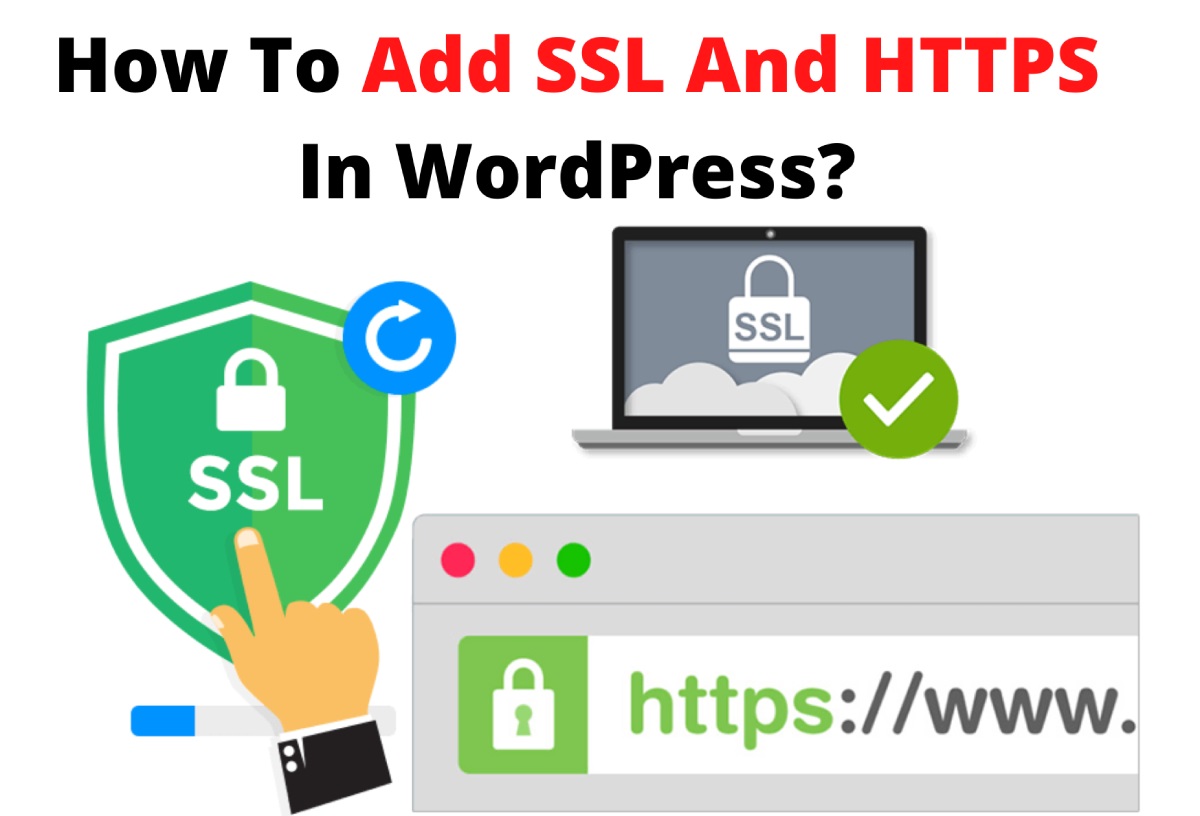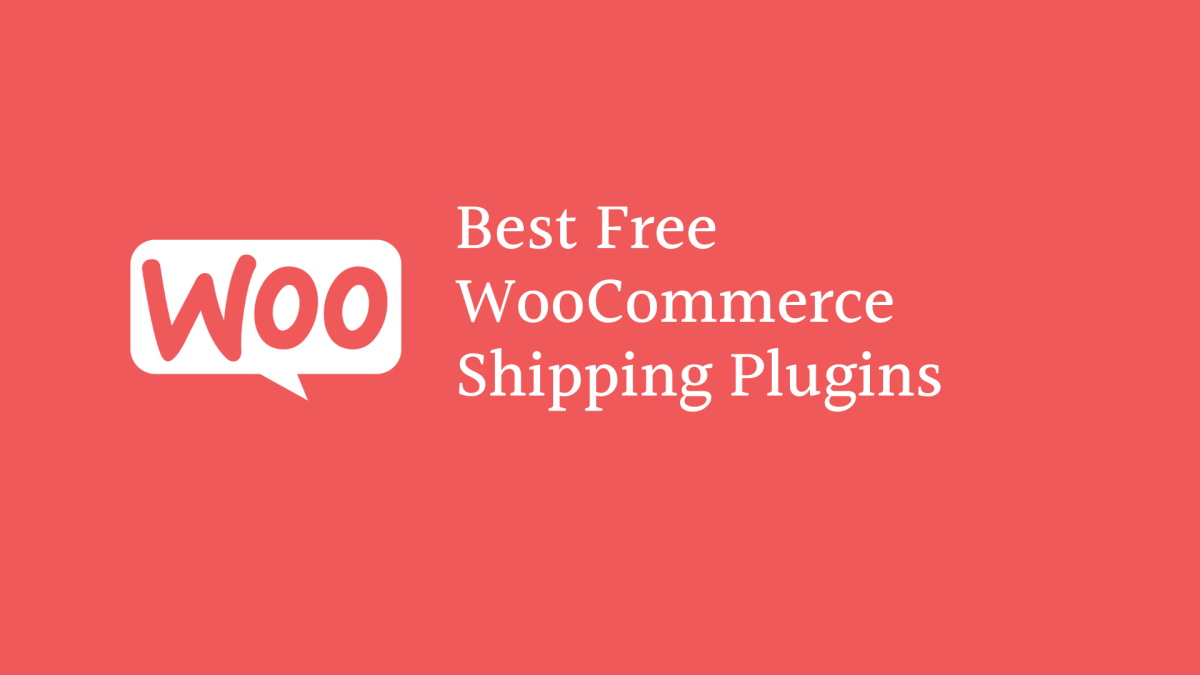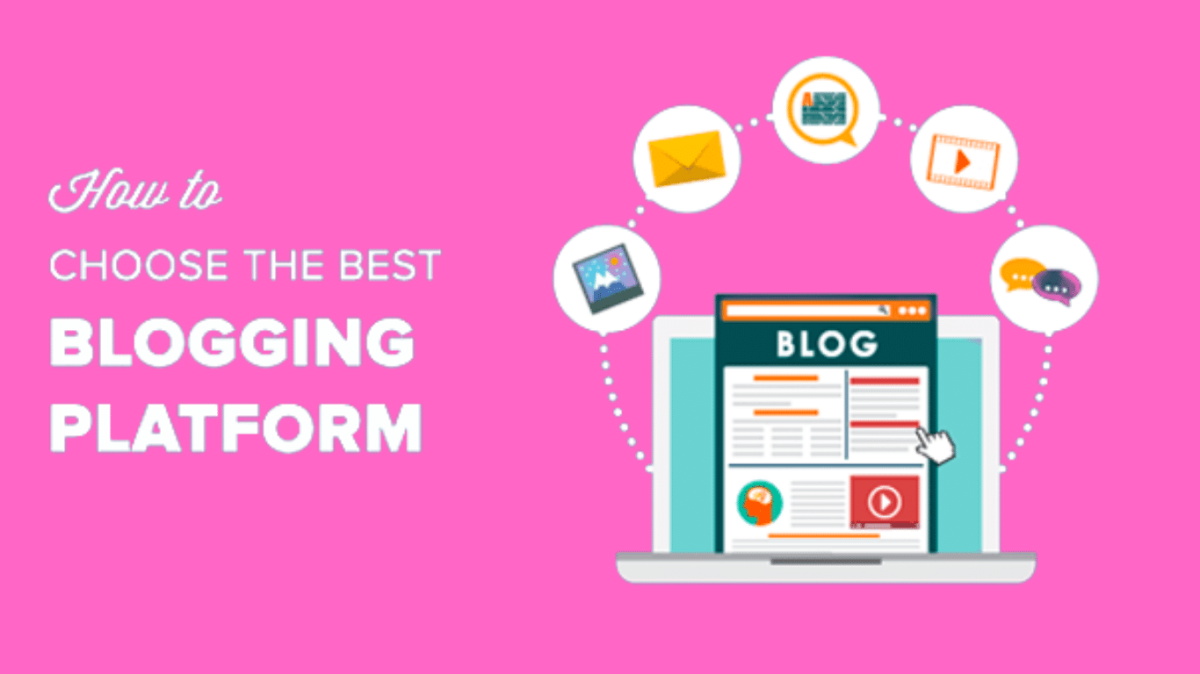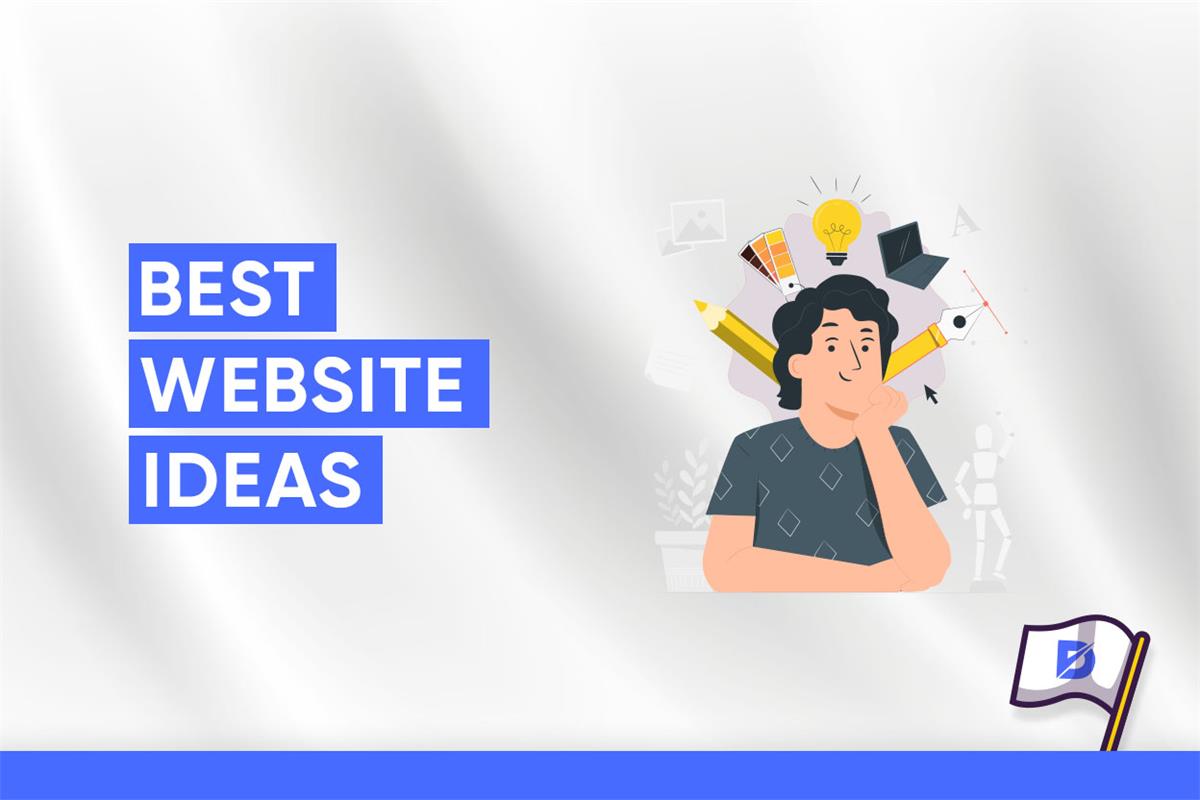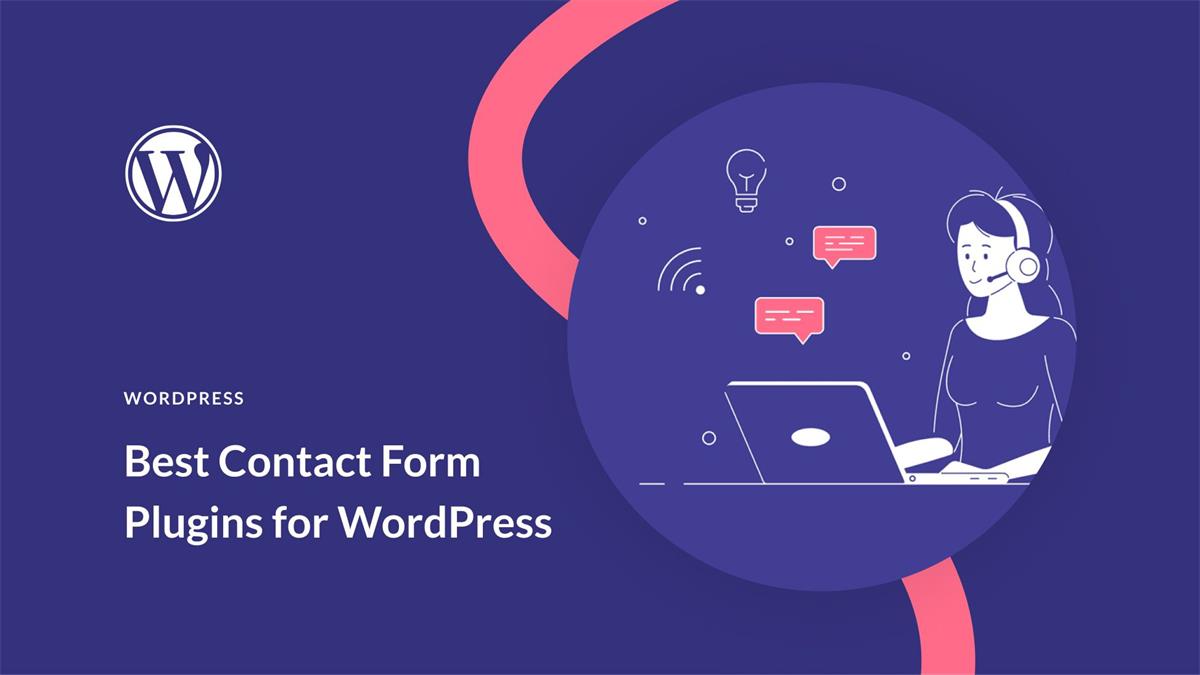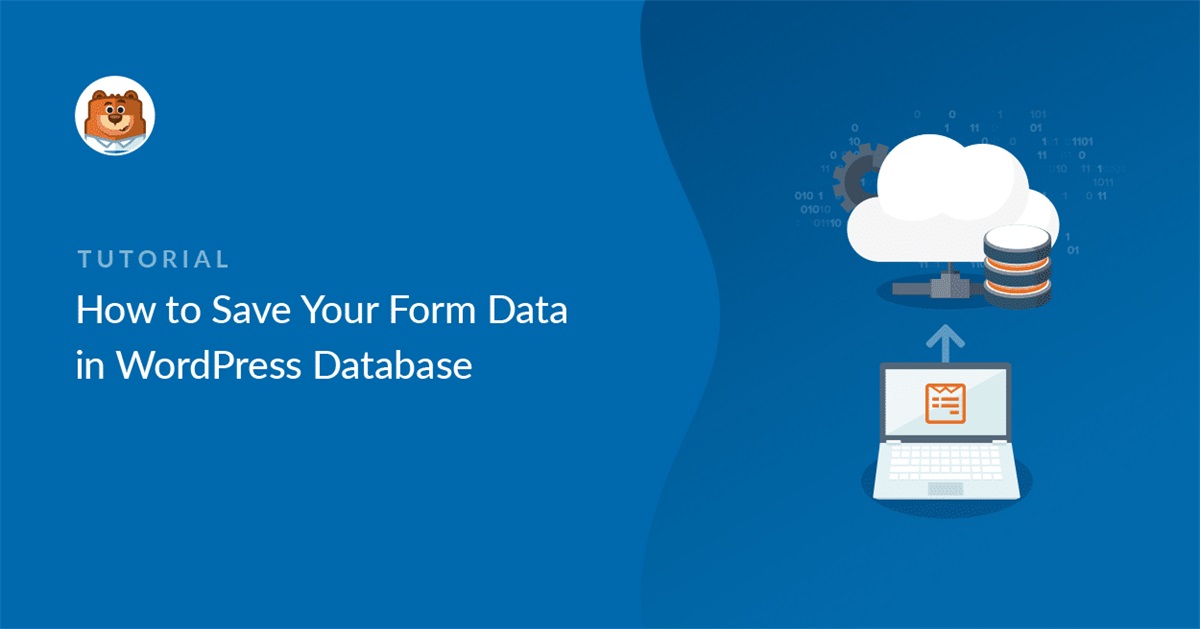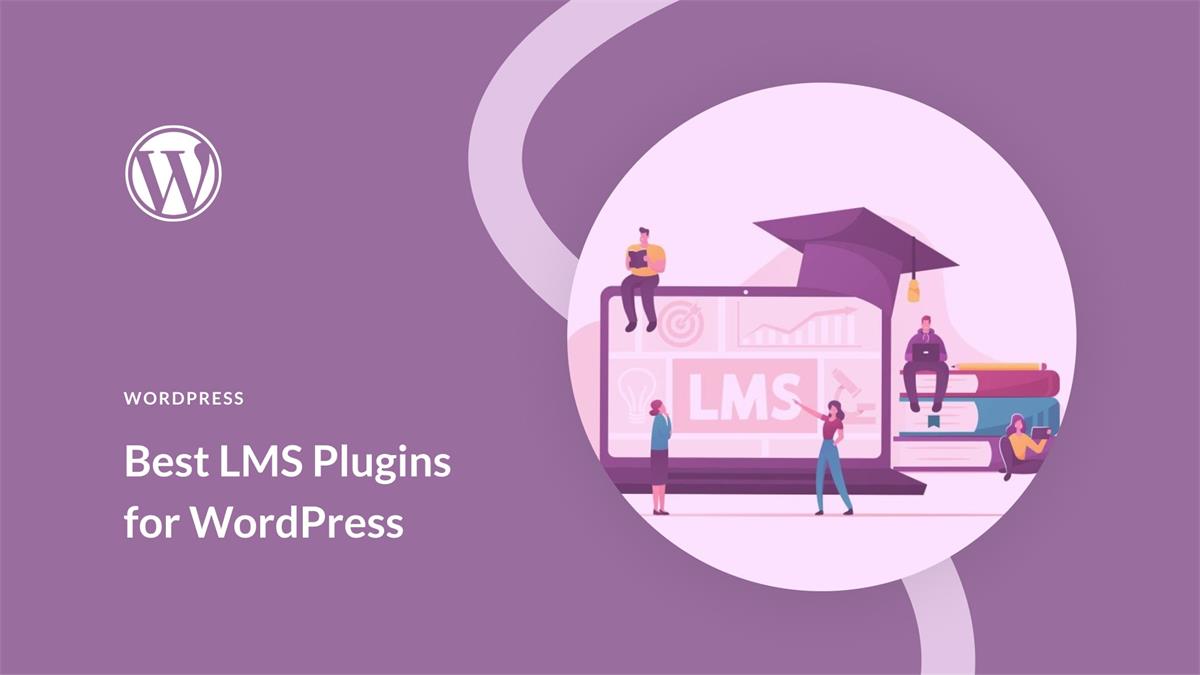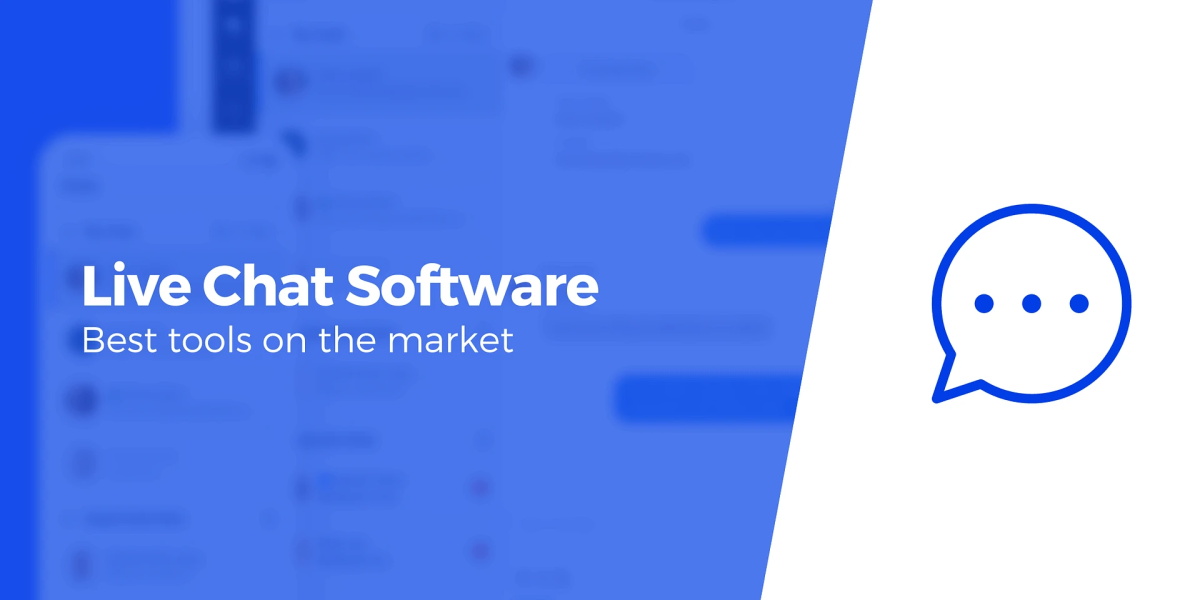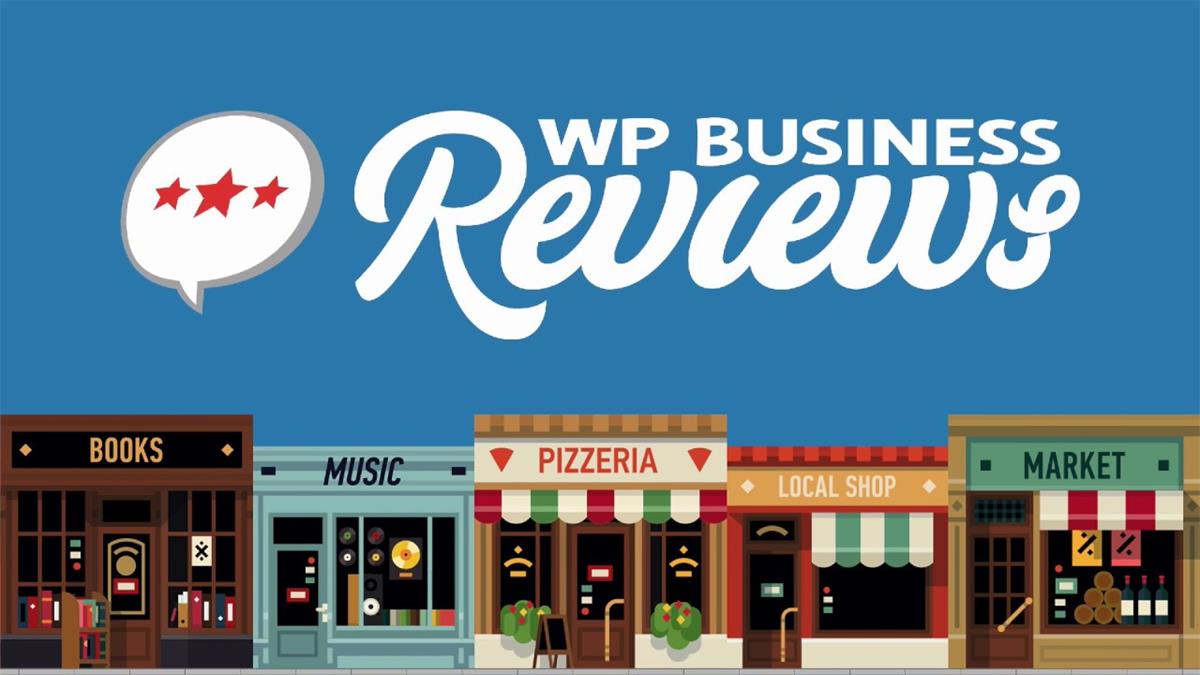Contents
Do you want to make your WordPress site more secure and trustworthy? One of the best ways to do that is by installing an SSL certificate and enabling HTTPS on your site. In this article, we’ll show you how to install SSL and HTTPS on your WordPress site easily and quickly.
What Is SSL and HTTPS?
SSL stands for Secure Sockets Layer, which is a technology that encrypts the connection between your website and your visitors’ browsers. This ensures that any data that is exchanged between you and your visitors is protected from hackers and other malicious actors.
HTTPS stands for Hyper Text Transfer Protocol Secure, which is the protocol that uses SSL to deliver web pages securely. When you install an SSL certificate on your site, your website URL will change from http:// to https://. You’ll also see a green padlock icon next to your URL, indicating that your site is secure.
Why Do You Need SSL and HTTPS?
There are many reasons why you should install SSL and HTTPS on your WordPress site, such as:
- Website Performance: HTTPS enables HTTP/2, which is a faster and more efficient way of delivering web pages. HTTP/2 can improve your website speed by 50-70% compared to HTTP/1.1. However, most browsers only support HTTP/2 over HTTPS, so you need to install SSL to take advantage of it.
- SEO Ranking: Google considers HTTPS as a ranking factor in its search algorithm. That means, by installing SSL on your site, you can boost your SEO and rank higher than your competitors who don’t have SSL.
- Trust and Security: HTTPS shows your visitors that you care about their privacy and security. It also prevents hackers from intercepting or modifying the data that is sent between you and your visitors. Studies show that 77% of website visitors are worried about their data being stolen or misused online, and 90% of them trust a website more if it has security indicators. By installing SSL, you can increase your credibility and conversions.
You can learn more about how to secure your WordPress site from our ultimate guide to WordPress security.
How to Install SSL and HTTPS on Your WordPress Site
To install SSL and HTTPS on your WordPress site, you need to follow these steps:
Step 1: Get an SSL Certificate
An SSL certificate is a digital document that verifies your website identity and encrypts the data that is sent between you and your visitors. You need to get an SSL certificate from a trusted authority that issues them.
There are different types of SSL certificates available, such as:
- Domain Validation (DV): This is the most basic type of SSL certificate that only validates your domain name. It’s suitable for small websites or blogs that don’t collect sensitive information from users.
- Organization Validation (OV): This type of SSL certificate validates both your domain name and your organization name. It’s suitable for medium-sized websites or businesses that want to show their identity to users.
- Extended Validation (EV): This is the most advanced type of SSL certificate that validates your domain name, organization name, and other details. It’s suitable for large websites or businesses that want to show the highest level of trust and security to users.
The cost of an SSL certificate depends on the type and provider you choose. Typically, an SSL certificate can cost around $49.99 per year.
However, if you use Bluehost as your hosting provider, you can get a free SSL certificate along with a free domain name when you sign up for their web hosting plan. Their hosting plan starts from only $2.75 per month.
Click Here to Claim This Exclusive Bluehost Offer »
Step 2: Install Your SSL Certificate
Once you get an SSL certificate, you need to install it on your web server. The process of installing an SSL certificate varies depending on your hosting provider and control panel.
If you use Bluehost as your hosting provider, then installing an SSL certificate is very easy. All you have to do is log into your Bluehost account and go to My Sites » Manage Site » Security.
Then, toggle the Free SSL Certificate option to On.
That’s it! Bluehost will automatically install and activate the SSL certificate for your site.
If you use a different hosting provider or control panel, then you may need to follow different steps to install your SSL certificate. You can contact your hosting support or check their documentation for more details.
Step 3: Update Your WordPress Settings
After installing your SSL certificate, you need to update your WordPress settings to use HTTPS instead of HTTP. This will ensure that your site loads securely and correctly.
If you’re setting up a new WordPress site, then you can simply go to Settings » General and change your WordPress Address and Site Address fields to use https.
If you’re adding SSL to an existing WordPress site, then you need to do two things:
- Redirect all HTTP requests to HTTPS: This will make sure that anyone who visits your site using the old http URL will be automatically redirected to the new https URL. To do this, you need to add the following code to your .htaccess file, which you can find in your root directory.
- Replace all HTTP links with HTTPS: This will make sure that all the links and images on your site use the new https URL. Otherwise, you may encounter mixed content errors, which can affect your site’s performance and security. To do this, you can use a plugin like Better Search Replace, which allows you to search and replace any text in your WordPress database.
To use the plugin, go to Tools » Better Search Replace and enter http://yourdomain.com in the Search for field and https://yourdomain.com in the Replace with field. Make sure to select all the tables in your database and check the Run as dry run? option.
Then, click Run Search/Replace. The plugin will show you how many changes it will make in your database. If everything looks good, uncheck the Run as dry run? option and click Run Search/Replace again. The plugin will replace all the http links with https links in your database.
Step 4: Test Your SSL Certificate
The final step is to test your SSL certificate and make sure that everything is working properly. You can use a tool like SSL Checker, which allows you to verify your SSL certificate installation and configuration.
To use the tool, enter your website URL and click Check SSL. The tool will show you various details about your SSL certificate, such as:
- The issuer and validity of your certificate
- The encryption level and protocol of your connection
- The compatibility of your certificate with different browsers and devices
- The presence of any errors or warnings on your site
If everything looks green and secure, then congratulations! You have successfully installed SSL and HTTPS on your WordPress site.
We hope this article helped you learn how to install SSL and HTTPS on your WordPress site. You may also want to check out our guide on how to speed up WordPress for more tips on improving your website performance.